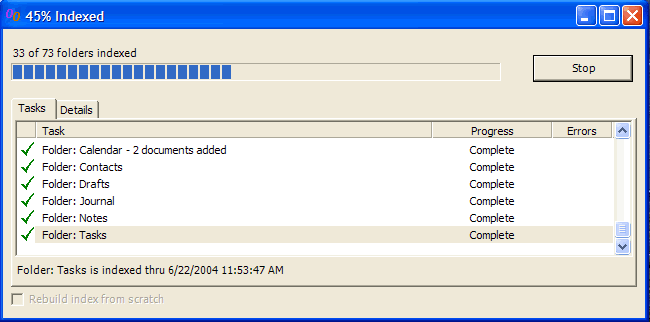
In order to search your mailbox, Lookout keeps an index of your email messages, contacts, calendar entries and filesystem. Most of the time, Lookout maintains this index efficiently and silently "in the background". Lookout attempts to do indexing while your system is idle. And even when it is indexing, it uses a low-priority so that you can continue to do other work while the indexer is running.
If you would like to see the status of the Indexer, you can click on the "Indexing" button on the Lookout Toolbar . From there, a screen will popup similar to the one below.
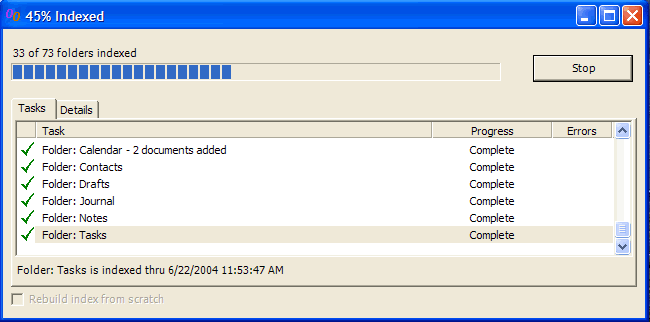
You can click "Start" to manually start the indexing process. But you don't need to, by default will index automatically when it needs to.
If you decide you don't want Lookout Indexing right now, you can press "Stop". It may take a few seconds for the indexer to wind down, but it will stop indexing and leave your index in a clean state. The next time you are ready to index, you can press Start, or the next time the automatic indexing timer fires, it will automatically start.
About Rebuilds and Updates
The first time Lookout indexes your mailbox, it does a "Rebuild" of the entire index. This process takes 10-20 minutes for most mailboxes, although the exact amount of time is dependent on the size of your mailbox, the speed of your computer, and your connection to your email server.
Once the "rebuild" is completed, Lookout will usually just operate in "update mode". Update mode will only index new messages rather than re-indexing your entire mailbox.
Some mailbox updates, however, are not detectable by Lookout. These include permanent message deletes and moves between message stores. To catch these updates, Lookout needs to "rebuild" periodically. The default configuration will rebuild the index once per week.